Purpose
Learn how to:
- Fill in a quiz
- Save and Submit a quiz
- Retake a quiz
Expected Outcome
- Users are equipped to participate in quizzes in SimplerQMS
Prerequisites for all
- Must be logged in to SimplerQMS
- Must be a member of one of these ‘User Groups’ to view records and participate in quizzes:
- All internal and external users
- Must have either Single-User or Shared license type
Section 1: Workflow overview
The flowchart below outlines the routes for Quiz Participation. Additional to what you can see on the workflow is Section 3 of this Article, which describes how you can access related records to a quiz (if any).

Section 1: Receiving Quiz Training Record – Learners
When a quiz Training Record is created for you, it will be available on your ‘Assigned to Me’ section.
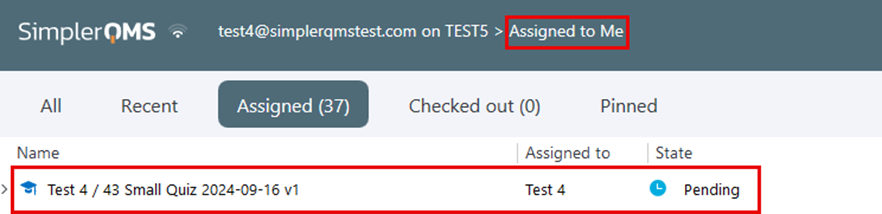
When the record is clicked, it will automatically be loaded in the Quiz Dashboard.
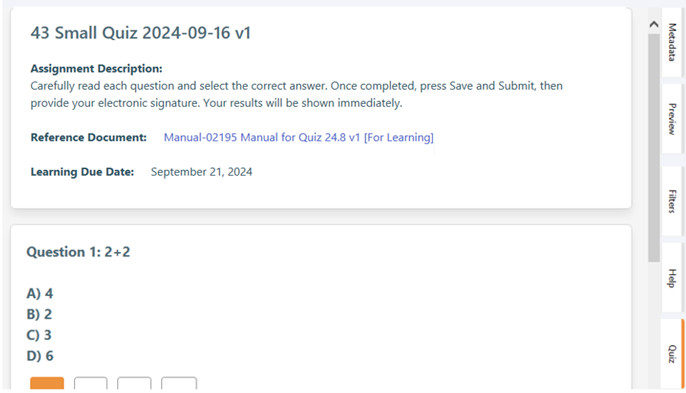
Start by reading the Assignment Description and identifying the Learning Due Date. If the Due Date is passed, the quiz will enter the overdue state which will be recorded on the Quiz’s history.
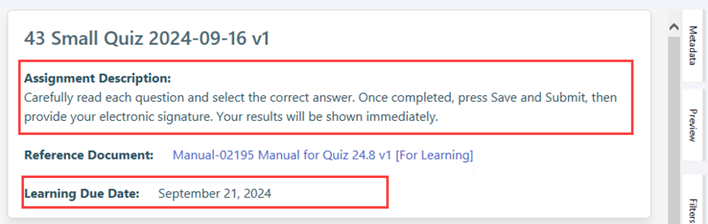
Section 3: Accessing Related Documents – Learners
Before you continue with the quiz, it is important to read through any related documents, even if you have recently completed reading it for a Document Training Record. In the Quiz Dashboard click on the document link in Reference Document.
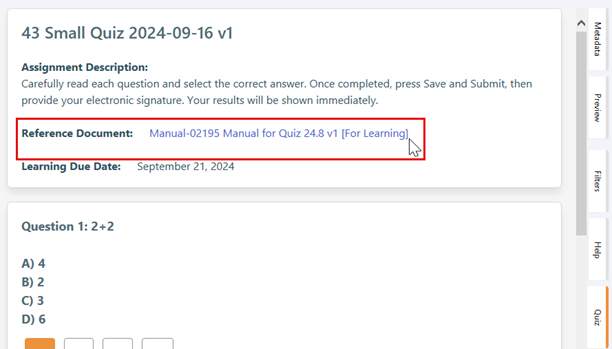
Note: In the case when the related document is moved into another version, you will see [Retired Version] after the document title. Clicking on the reference document link will still take you to the latest available version.
Alternatively:
I. To find the document that needs to be learned, click on the expand arrow on the left side of the Training Record, then expand arrow on the “Quality Document List” under the Training Records.
II. Click on the expand arrow on the left of “Released Version”
III. Double click on the document(s) to read.
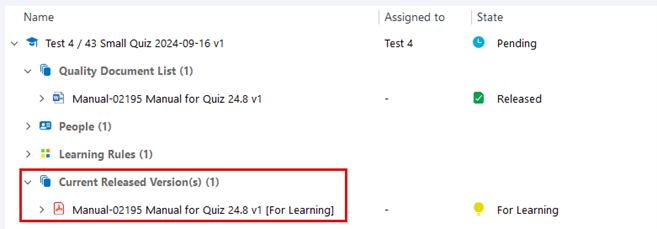
Section 4: Answering and Submitting the Quiz – Learners
When all the related documents are read, you can begin answering the questions on the Quiz Dashboard. All questions and answer options are displayed in a clear, user-friendly format. The dashboard integrates relevant metadata references to provide you with contextual information, helping you stay informed while taking quizzes.
Read each question carefully and choose one correct answer for each question.
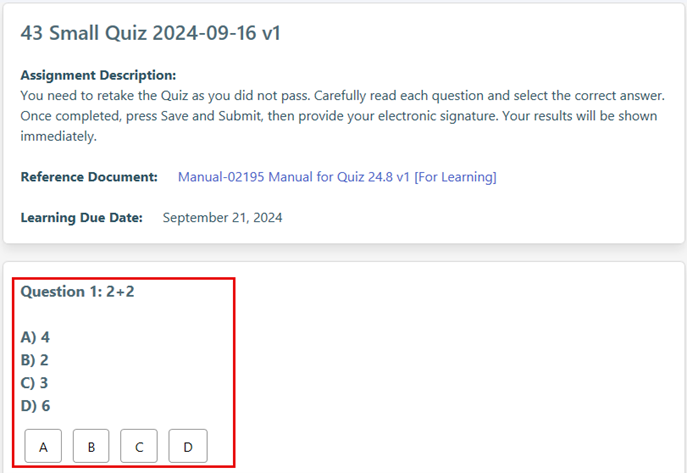
Once you are done answering the quiz, click on Save and Submit.
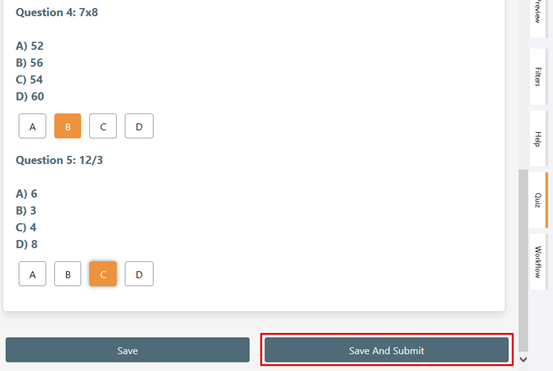
Enter your electronic signature and then click OK.
Note: Sometimes the electronic signature pop-up window will not be laid over the interface. In this case, the Save and Submit will show greyed out and it will seemingly look like you are blocked from progressing further. Click on the M-Files icon on your taskbar to find the electronic signature pop-up:
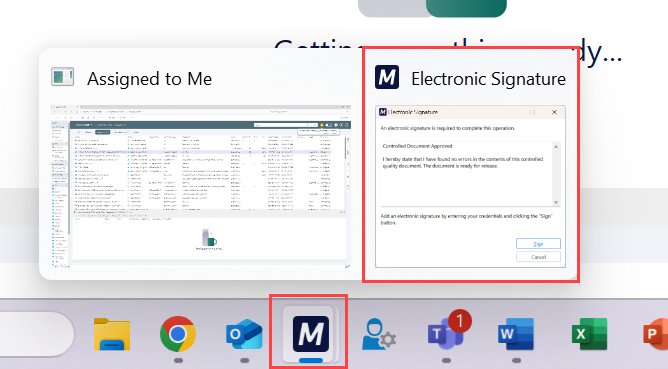
Note: If you are interrupted from completing the quiz and need to click away or leave filling the quiz, use the Save option on the bottom of the dashboard to save your progress so you can return to filling it from the point you left off.
Section 5: Quiz Results – Learners
Step 5.1 – Failed Quiz
If you did not meet the minimum required correct answers, the system will evaluate your quiz training record as “Failed”. A red circle with “X” and message stating “Quiz Failed” will be visible on the Quiz Dashboard. Another sign that you have failed the quiz is that it remains active in your Assigned to Me.
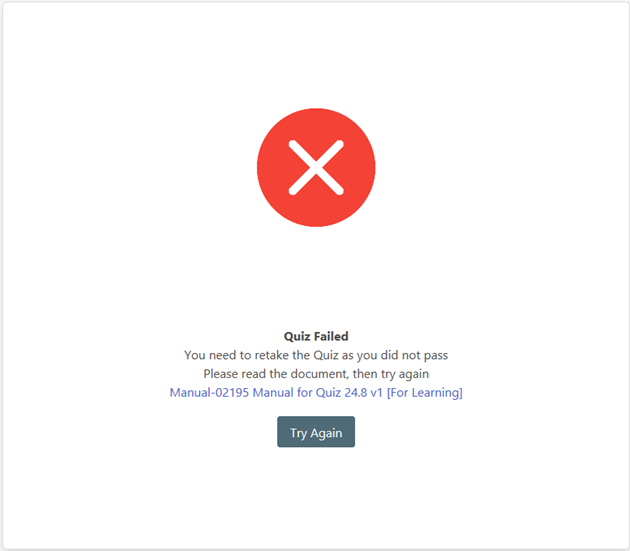
You can always retake the quiz until you successfully pass it. However, each failed attempt will be logged and counted on the Failed Attempts tracker in the metadata.

Step 5.2 – Passed Quiz
If you met the minimum required correct answers, the system evaluates the quiz training record as Passed. First sign that you passed is that you will see a green circle with a tick mark in the Quiz Dashboard together with a congratulatory message.
Clicking on Finalize Quiz will remove the training record from your Assigned to Me, moving the quiz to the “Completed” state. The dashboard will be closed and the quiz metadata will be presented.
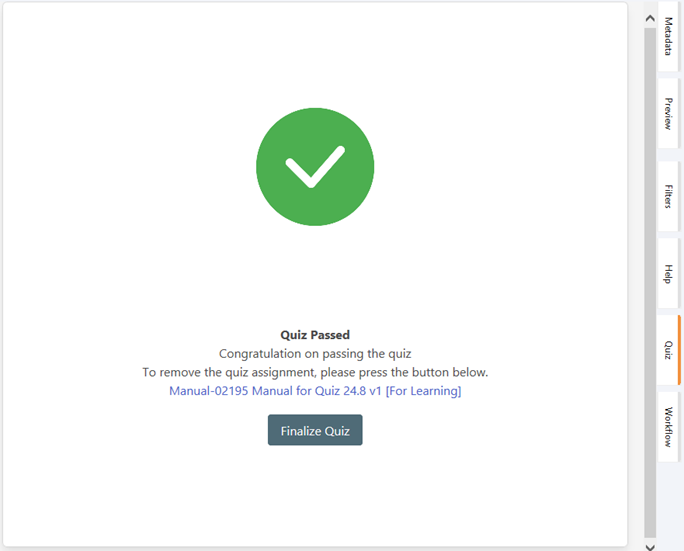
The counter for any failed attempts will not disappear when the quiz is completed. All results show in the history view as well. If the quiz was completed late, that will also be visible on the metadata.
The completed quiz training record is available for evaluation for you, your supervisor and any training managers in your vault.